Viewing context kinds
Read time: 2 minutes
Last edited: Oct 02, 2024
Overview
This topic explains how to view context kinds.
View context kinds
You can view and manage the context kinds list by navigating to the Contexts list and clicking the gear icon on the right.
The context kinds list includes all of the built-in and manually created context kinds within your project.
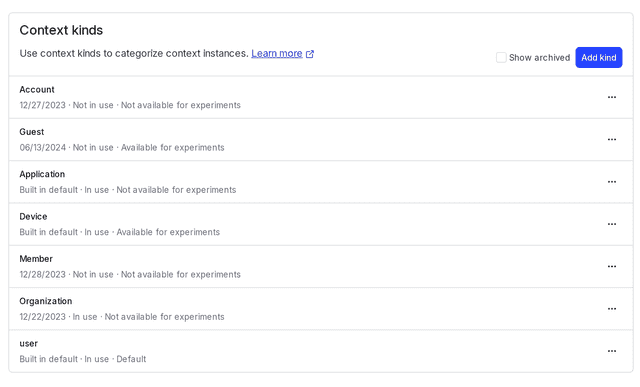
Each context kind description includes:
- The kind's name.
- The kind's creation date.
- Whether or not the kind is in use. A context kind is considered in use if an SDK has ever sent a context with this kind to LaunchDarkly.
- Whether or not the kind is available for experiments. Available means you can use this context kind as a randomization unit in experiments. To learn more, read Randomization units.
You can filter contexts based on their context kind from the Contexts list. To learn more, read Filtering the Contexts list.
Your application may evaluate a feature flag for a multi-context, that is, one that contains multiple context kinds. For example, your application may send a single multi-context that contains the "user," "organization," and "device" context kinds, all in one evaluation call in the LaunchDarkly SDK. When you do this, all three individual contexts appear separately in your Contexts list. You can use the context kind filters to search for them separately.
You can view the context kind for a particular context on the context details page, in the "Attributes" section. You can view the context kind for a context instance on the instance details page, in the "Attributes" section. To learn more, read The context details page.
You can also use the REST API: Get context kinds
Archived context kinds
Archived context kinds are automatically hidden from the list. Check the Show archived checkbox to show them:
