The context details page
Read time: 3 minutes
Last edited: Nov 07, 2024
Overview
This topic explains what the context details page is. The context details page gives you a detailed view of a context and lets you customize its experience from one screen.
To open the details page for a context, click on the context name from the Contexts list.
This is an example of a multi-context details page:
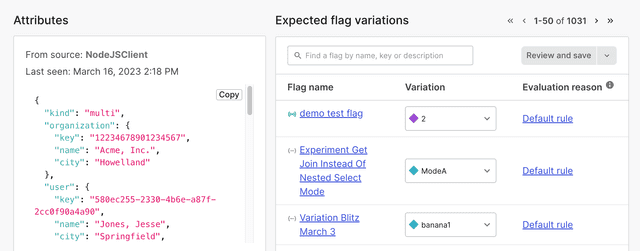
Attributes
The "Attributes" section displays all of the context attributes associated with the selected context instance version. A context instance version is a context instance that's recorded from a unique source application or LaunchDarkly SDK. It includes only the context attributes you provide in the evaluation call. To learn more, read Context instances.
This illustration shows a flag evaluating two instance versions of the same context:
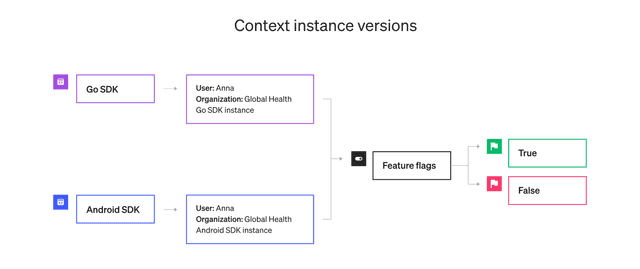
To view attributes from a different context instance version, choose a different version from the "From source" menu:
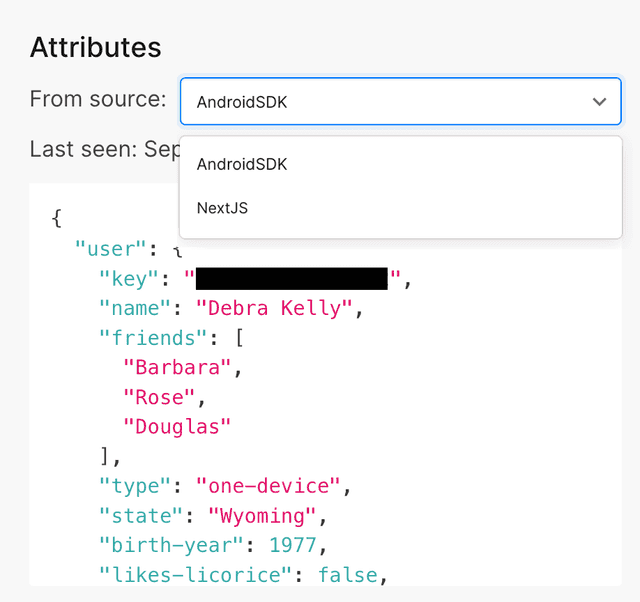
To learn more, read Context attributes.
You can also use the REST API: Get context attribute names, Get context attribute values
Segments
The "Segments" section lists any segments the context is a part of. Click on the segment name to open the segment's details page. To learn more, read Segments.
Instances
The "Instances" section lists the instances in which the context has appeared, and when LaunchDarkly last encountered each instance:
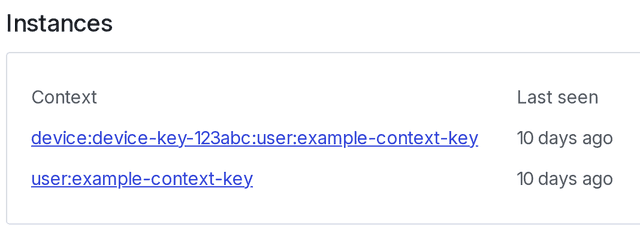
Click on an individual instance name to open the instance details page. The instance details page lists the context kinds, attributes, segments, and expected flag variations for that particular context instance. To learn more, read Context instances.
You can also use the REST API: Get context instances
Delete context instances
To delete a context instance:
- From the Contexts list, click on the name of the context with an instance you want to delete. The context details page opens.
- In the "Instances" section, click on an instance. The instance details page opens.
- Click Delete:

Deleting a context instance deletes all versions of that instance. Deleting context instances from the Contexts list does not decrease your account usage.
You can also use the REST API: Delete context instances
Expected flag variations
The "Expected flag variations" section lists the variation you can expect that context instance to receive for each flag within your current project and environment. You can use your SDK's flag evaluation reason feature to get more information about the flag variations LaunchDarkly serves.
Try it in your SDK: Flag evaluation reasons
Modify feature flag variations for a context
You can modify the feature flag variation a context receives. To do this:
-
Find the flag you want to modify in the "Expected flag variations" section.
-
Select a new variation from the Variation menu next to the flag:
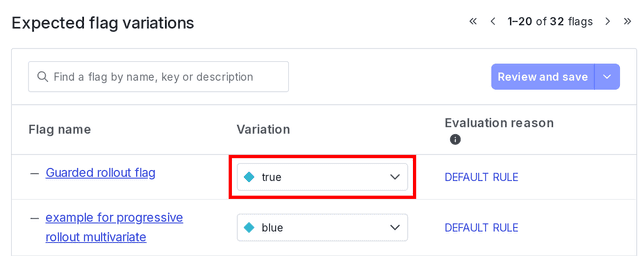
The "Expected flag variations" section with a variation called out. -
(Optional) To remove individual targeting, either:
- change to the variation from the Variation dropdown, or
- click the "Evaluation reason" link to remove the individual target from the flag's Targeting tab.
- Click Save changes.
You cannot make targeting changes to context instances with multiple contexts. That option is not available on the instance details page with multiple contexts.