Other flag settings
Read time: 4 minutes
Last edited: Nov 12, 2024
Overview
This topic explains how to edit a feature flag's environment-specific settings and settings for all environments.
Changes you make to a flag's settings do not apply to other flags, even if they share the same template as the flag you modify. To learn more, read Flag templates.
Environment-specific settings
To view a flag's environment-specific settings:
- Navigate to the Flags list and open the flag you wish to view settings for.
- Click the three-dot overflow menu for the environment you want.
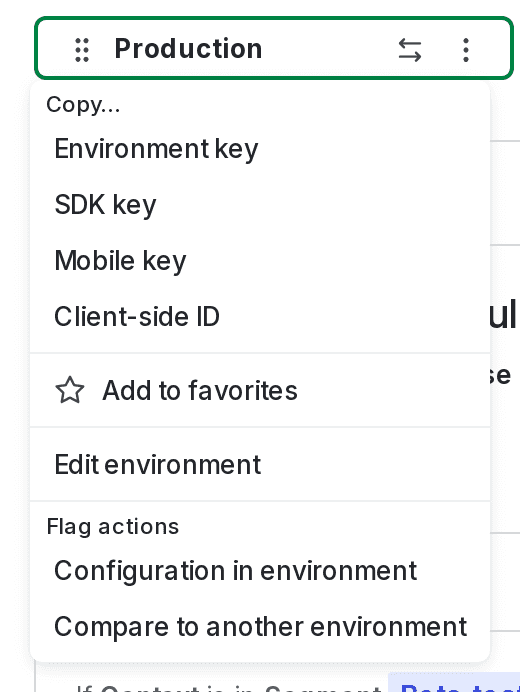
- Select Configuration in environment. The "Environment configuration" screen appears.
Data Export
If you use Data Export, by default LaunchDarkly summarizes flag evaluation events to minimize data use, and limits events transmission to 100 MBps. If you want to send more detailed information instead, you can enable sending detailed events to Data Export destinations. You can adjust this setting for each environment in the project.
To learn more, read Data Export.
Consistency check ratio for migrations
This field lets you adjust how frequently LaunchDarkly checks for differences between old and new data sources during migrations. It defaults to 1, which means it runs for every invocation where the old and new systems run simultaneously.
To learn more, read Migration flags.
Triggers
Flag triggers let you make changes to flag targeting remotely from a third-party application, such as an application performance monitoring (APM) tool. You can use triggers to turn flag targeting on or off. You can enable flag triggers for each environment in the project.
To learn more, read Flag triggers.
Metrics
You can attach metrics to flags as part of a guarded rollout. You can view metrics in the flag's right sidebar.
To learn more, read Metrics and Guarded rollouts.
Experiments
You can run experiments on flags to find out which flag variation performs better according to metrics you specify. You can view experiments in the flag's right sidebar.
To learn more, read Experimentation.
Settings for all environments
To view a flag's settings for all environments:
- Navigate to the Flags list and open the flag you wish to view.
- Click into the flag's Settings tab.
Name and description
You can update a flag's name and description at any time. Updating a flag's name does not update its key.
The description can include Markdown and inline Confluence links. To learn more about the LaunchDarkly's integration with Confluence, read Confluence embedded pages.
In addition to the descriptors, every flag has a unique key which you set during flag creation. Be thoughtful when you create a new flag key. You cannot change it after you save the flag.
Temporary and permanent flags
You can mark flags as temporary or permanent. Use temporary flags for releases or short-term controls. Use permanent flags if the flags are intended to exist in your codebase long-term, for example, a flag that enables a site-wide maintenance mode.
Client-side SDK availability
If you're using a client-side or mobile SDK, you must expose your feature flags for the client-side or mobile SDKs to evaluate them. To learn more, read Make flags available to client-side and mobile SDKs.
Custom properties
You can use custom properties to connect individual flags to some LaunchDarkly integrations. To learn more, read Custom properties.
Clone flag
You can create new flags by cloning existing flags. When you clone a flag, LaunchDarkly makes a new flag and copies the original flag's targeting configuration for all environments. To learn more, read Clone flags.
Deprecate flag
You can deprecate a flag to mark it as not ready to be archived or deleted, but are no longer actively supported by your organization. To learn more, read Deprecating flags.
Archive flag
You can archive a flag if you want to retire it from LaunchDarkly without deleting it. Archived flags are archived across all environments. To learn more, read Archive flags.
Maintainer
The flag maintainer is the account member who is primarily responsible for the flag. You can view and edit the maintainer in the right side bar.
By default, the maintainer is set to the member who created the flag, but you can assign any member of your team as the maintainer for a particular flag. You can update the flag's maintainer in the flag's right sidebar.
Enterprise customers using Teams can assign a team as the flag's maintainer. This offers the additional benefit of shared accountability and also ensures that if one member leaves the team, the flag still has other maintainers.
Tags
Tags are labels that help you categorize flags. They're especially helpful for managing flag permissions with custom roles. For example, you can tag flags with marketing flags or devOps tags, and then use these tags to determine who has read or write access for the flag. You can update a flag's tags from the right sidebar.
To learn more, read Tags.
Variations
To edit a flag's variations, click the pencil icon next to the "Variations" section in the flag's right sidebar. To learn more, read Creating flag variations.
Code references
Click on the code reference link in the flag's right sidebar to view the code reference. To learn more, read Code references.