Deprecating flags
Read time: 3 minutes
Last edited: Nov 12, 2024
Overview
This topic explains how to deprecate flags you no longer need.
About deprecating flags
When a flag is still being served to customers, but it is only being served in older or deprecated versions of your application, it may be time to deprecate it. Deprecating a flag hides it from the live Flags list without archiving or deleting it. You can restore a deprecated flag if you need it, or find it to reference or update its configuration later.
Deprecating flags can simplify your Flags list, especially in situations where you have a long tail of customers using older versions of your applications.
You can only deprecate flags that you use with client-side SDKs.
If you are completely done with a flag, you should archive it instead. To learn more, read Archiving flags.
Deprecate flags
To deprecate a flag:
- Navigate to the Flags list.
- Hover on the flag you wish to deprecate, and click the three-dot overflow menu that appears.
- Click Manage flag settings. The flag's Settings tab appears.
- In the "Deprecate flag" section, click Deprecate. The "Deprecate flag" dialog appears.
- The dialog shows you how the flag has been evaluated recently. Choose the environments your team or customers depend on to confirm you can deprecate the flag without unintended consequences.
All flags exist in every environment for a project, but often only a few environments matter for your organization's production processes. Deprecating a flag will remove it from the live Flags list for every environment in the project.
- Click Deprecate.
The flag is deprecated and removed from the live Flags list. You can find it in the deprecated Flags list. To learn more, read View and restore flags.
View and restore flags
By default, the Flags list shows live flags only.
To view deprecated flags, click Filters from the Flags list and select "Deprecated" under "Lifecycle":
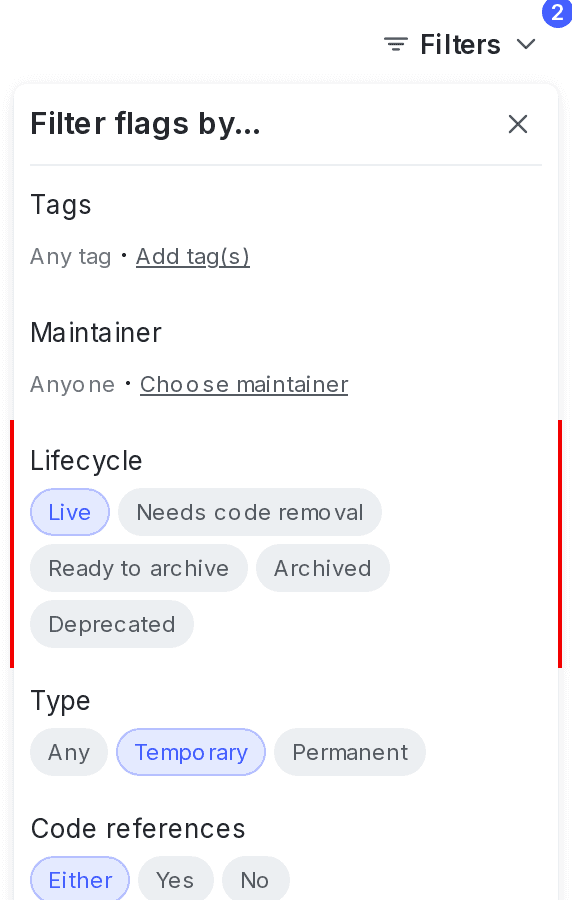
To restore a deprecated flag:
- Navigate to the Flags list.
- Click Filters. In the "Lifecycle" section, click "Deprecated." The deprecated flag list appears.
- Hover on the flag you wish to restore, and click the three-dot overflow menu that appears.
- Click Manage flag settings. The flag's Settings tab appears.
- In the "Restore flag" section, click Restore. The "Restore flag" dialog appears.
- The dialog shows you how the flag has been evaluated recently. Choose the environments your team or customers depend on to confirm that restoring the flag will have no unexpected consequences.
- Click Restore. The flag appears in the live Flags list.
When you restore a flag, it returns to evaluation just like any other flag. This is why it is important to confirm that the flag will have no unexpected impact after you restore it.