Managing release pipelines
Read time: 3 minutes
Last edited: Nov 19, 2024
Overview
This topic explains how to duplicate and manage release pipelines.
Duplicate release pipelines
As an alternative to creating a new pipeline, you can duplicate an existing one and edit it to make it unique. This may be faster if you wish to create multiple similar release pipelines.
To duplicate an existing release pipeline:
- Navigate to Release assistant. The default release pipeline and its releases appear.
- Click the release pipeline name, and select Manage release pipelines. The release pipeline list appears.
- Find the release pipeline you wish to duplicate. Select its three-dot overflow menu.
- Choose Duplicate. The new release pipeline opens in a new tab. You can identify it because it has the same name as the original release pipeline with
(copy)appended to the end. - Modify the new release pipeline as needed.

After you create a release pipeline, you can edit any of its information, except for the release pipeline key, until you add releases to it. After you add releases to a release pipeline, you can only edit the pipeline name, description, tags, and phase names. This ensures that all flags are going through the same standardized release process.
Update release pipelines
You can update both the default release pipeline other release pipelines that are not the default.
Update default release pipelines
To update the default release pipeline:
- Navigate to Release assistant. The default release pipeline and its releases appear.
- Click the release pipeline name, and select Edit release pipeline.
- Modify the release pipeline as needed.
- If there are no releases, you can edit the name, description, tags, phase names, phases, and audiences.
- If there are releases in the pipeline, you can edit the name, description, and tags.
- Click Save release pipeline.
Update other release pipelines
To update a release pipeline that is not the default:
- Navigate to Release assistant. The default release pipeline and its releases appear.
- Click the release pipeline name, and select Manage release pipelines. The release pipeline list appears.
- Find the release pipeline you wish to duplicate. Select its three-dot overflow menu and choose Edit.
- Modify the release pipeline as needed.
- If there are no releases, you can edit the name, description, tags, phase names, phases, and audiences.
- If there are releases in the pipeline, you can edit the name, description, and tags.
- Click Save release pipeline.
Set a default release pipeline
The first release pipeline you create automatically becomes your project's default release pipeline. If you have more than one pipeline, you can change the default.
To change a default release pipeline:
- Navigate to Release assistant. The default release pipeline and its releases appear.
- Click the release pipeline name, and select Manage release pipelines. The release pipeline list appears.
- Find the release pipeline you wish to make the default release pipeline for this project. Select its three-dot overflow menu.
- Choose Make default.
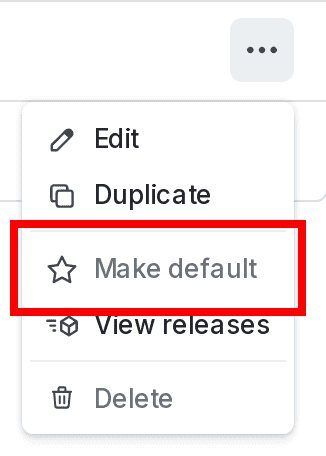
You can also use the REST API: Update a release pipeline