Managing guarded rollouts
Read time: 2 minutes
Last edited: Dec 11, 2024
Overview
This topic explains how to manage guarded rollouts.
Monitor a guarded rollout
You can monitor a guarded rollout on a flag's Monitoring tab. The Monitoring tab displays the monitoring progression, how many contexts have been exposed to the new variation, and how each variation is performing against the control variation:
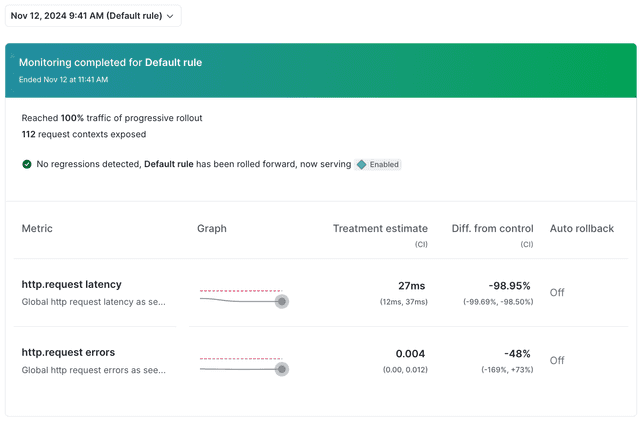
From the Monitoring tab, you can:
- Use the date range picker to view results over a selected period of time
- Hover on a graph to view more details about each metric
- Manually roll back the release
- Dismiss a regression alert and continue with the rollout
- Stop monitoring the rollout early
Reading the monitoring charts
The charts on the Monitoring tab displays the following information for each metric you included in the guarded rollout:
- Metric name
- A graph showing the metric's performance over time
- The treatment estimate
- The difference from control
- Whether you enabled auto-rollback for that metric in the case of a regression
Hover over the metric performance graph to view more information about that metric and any regressions detected:
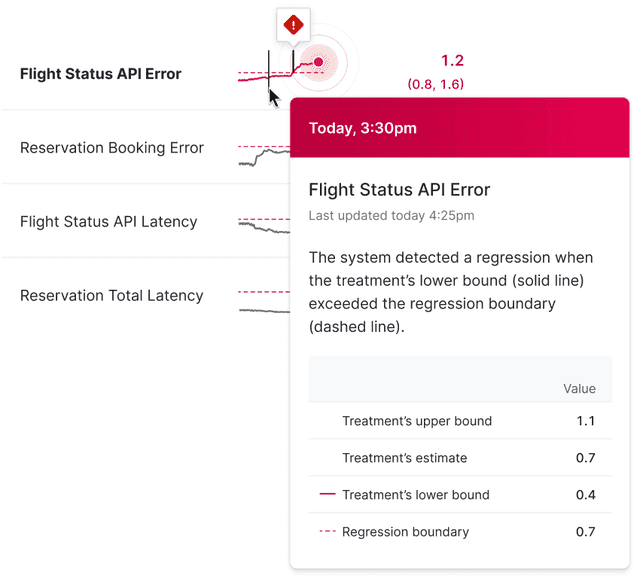
Roll back releases
To manually roll back a release after LaunchDarkly has detected a regression:
- Navigate to the flag's Targeting or Monitoring tab.
- Click Roll back. The "Stop rollout early" dialog appears.
- Choose which Variation to serve to all contexts after you stop monitoring. The field defaults to the control variation.
- Click Stop.
If you are using a guarded rollout on a prerequisite flag and you roll back the change, LaunchDarkly will not also roll back any changes on the dependent flags. You must roll back changes on dependent flags separately.
LaunchDarkly will always roll back a release automatically if it detects a sample ratio mismatch (SRM). To learn more, read Understanding sample ratios.
Dismiss regression alerts
If LaunchDarkly detects a regression, but you want to continue with the release, you can dismiss the regression alert.
To dismiss an alert:
- Navigate to the flag's Targeting or Monitoring tab.
- Click Dismiss alert. The "Dismiss alert" dialog appears.
- Click Dismiss alert.
If LaunchDarkly detects another regression, you will receive another alert. If LaunchDarkly does not detect any additional regressions, the release will continue.
Stop monitoring early
To stop monitoring before the monitoring window is over:
- Navigate to the flag's Targeting or Monitoring tab.
- Click Stop monitoring. The "Stop monitoring" dialog appears.
- Choose which Variation to serve to all contexts after you stop monitoring. The field defaults to the control variation.
- Click Stop.
You can also use the REST API: Update feature flag