Flag evaluations
Read time: 2 minutes
Last edited: Jul 10, 2024
Overview
This topic explains how to use the flag evaluations graph to observe flag evaluations over time.
About flag evaluations
The flag evaluations graph gives your engineering and product teams insight into how many times different contexts are receiving each version of a flag over time, as well as any changes to the flag that could have affected how many times each flag was evaluated.
To view a flag's evaluations graph:
- Navigate to the flags list.
- Click the name of the flag you want to view evaluations over time for. The flag's targeting page appears.
The flag evaluations graph displays flag evaluations over time:
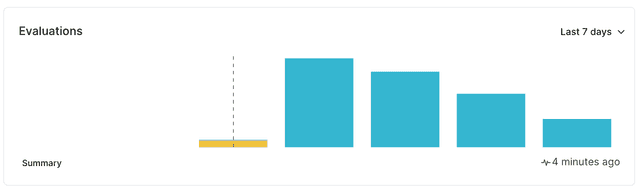
Changes to flag targeting rules, new variations, or an increased number of contexts affects how your end users experience your application.
LaunchDarkly generates the flag evaluations graph on a per-flag evaluation basis, not a per-context instance basis. This means that if the same context instance is evaluated 20 times, the flag evaluations graph records and displays all 20 evaluations. New evaluations appear on the flag evaluations graph within one to two minutes.
LaunchDarkly generates the flag evaluations graph based on analytics events, which are sent from variation calls from the LaunchDarkly SDKs. To learn more, read Evaluating flags.
Other SDK methods, such as getting all flags, typically do not populate the flag evaluations graph. To learn more and review the exceptions to this, read About the all flags feature.
Each graph also has annotations, indicated by dashed vertical lines. The annotations pull from audit log entries to tell you about changes to your flag and when those changes were made. This gives you input about how changes affect what your end users receive.
To view the annotations from the flag evaluations graph, hover over an annotation line. To view the audit log entries for this change, click the annotation line. A panel of audit log entries appears.