Change history
Read time: 3 minutes
Last edited: Jan 09, 2025
The LaunchDarkly change history used to be called the audit log. The LaunchDarkly REST API still references the audit log.
Overview
This topic explains how to track changes made in LaunchDarkly. LaunchDarkly keeps a running log of changes made to feature flags and other resources in each environment.
View the change history
The unlimited change history is only available to customers on select plans. For Foundation plans, the change history is restricted for account changes to the last 30 days of events, and is otherwise unlimited. For Developer plans, the change history is restricted to the last 30 days of events. To learn more, read about our pricing. To upgrade your plan, contact Sales.
The change history is a running tally of changes made to feature flags or other resources in a given environment.
To access the change history, click the clock icon from any page:
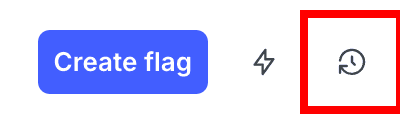
The "Change history" dialog appears. It is automatically filtered based on the page from which you clicked the clock icon. For example, if you click the clock icon from the Flags list, the change history is filtered to show changes for flags in your current project, in the environments that you have selected on the Flags list:
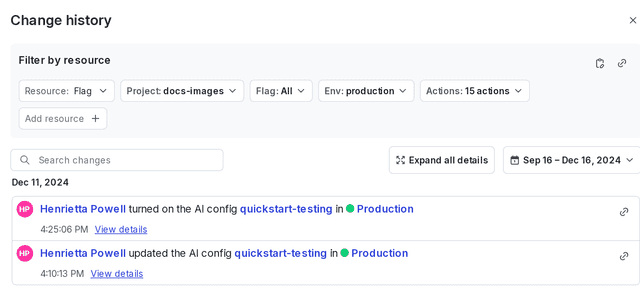
Filter the change history
To filter the change history, use the "Filter by resource" section.
You can use the "Filter by resource" section to filter the results by any of the following resources:
- Account
- AI config
- Application
- Code reference
- Context kinds
- Experiment
- Flag
- Integration
- Layer
- Member
- Metric
- Metric group
- Project
- Relay Proxy
- Release pipeline
- Role
- Segment
- Service token
- Team
- Template
- Webhook
You can also filter for changes in particular projects, environments, and actions.
Click the link button in the "Filter by resource" section to copy a link to the current change history filter. You can share this with other members in your organization.
Actions recorded in the change history
In the LaunchDarkly UI, the change history displays a description of each action or set of actions, as entered by the member who performed them. If you use the REST API to review the change history, the API response also includes a list of the specific actions.
The actions displayed vary depending on the resource you're viewing and your app configuration. To learn more about the actions you may see in the change history, read Using actions.
You can also use the REST API: Audit log