Testing flag targeting
Read time: 1 minute
Last edited: Nov 19, 2024
Overview
This topic explains how to find out which variation a particular context will receive for a given feature flag. Testing flag targeting helps ensure that contexts receive the flag variations you expect after you make targeting changes.
Test flag targeting
To test a flag's targeting:
-
From the Flags list, open the flag you want to preview.
-
Make any needed changes to the flag rules.
-
Click the fingerprint icon. The "Test run a context" section appears.
-
Search for and select the context you want to preview, or edit the JSON object to supply the context kind and key.
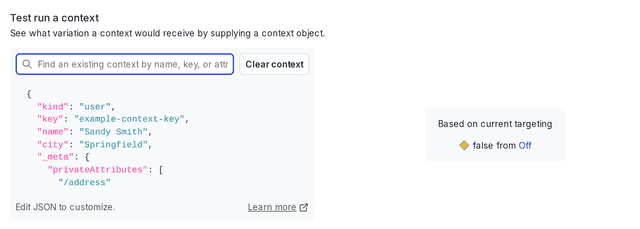
The "Test run a context" section, populated with an example context kind and key.
The "Test run a context" section populates with the variation that the context is receiving based on current targeting, and the variation it will receive after you save your targeting changes.