Starting and stopping experiment iterations
Read time: 2 minutes
Last edited: Oct 03, 2024
Overview
This topic explains how to start recording an experiment iteration and stop the experiment iteration when you're finished. To learn more about running experiments, read Managing experiments.
Start experiment iterations
After you create an experiment and toggle on the flag, you can start an experiment iteration in one or more environments.
To start an experiment iteration:
- Navigate to the Experiments list.
- Click on the environment section containing the experiment you want to start.
- If the environment you need isn't visible, click the + next to the list of environment sections. Search for the environment you want, and select it from the list.
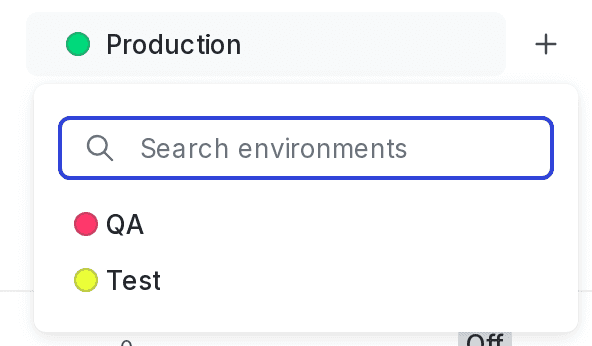
- Click on the name of the experiment you want to start an iteration for. The Design tab appears.
- Click Start.
- Repeat steps 1-4 for each environment you want to start an iteration in.

Experiment iterations allow you to record experiments in individual blocks of time. To ensure accurate experiment results, when you make changes that impact an experiment, LaunchDarkly starts a new iteration of the experiment.
To learn more about starting and stopping experiment iterations, read Managing experiments.
You can also use the REST API: Create iteration
Stop experiment iterations
If you need to make changes to your experiment, you can stop your experiment iteration.
To stop an experiment iteration:
- Navigate to the Experiments list.
- Click on the name of the experiment you want to stop. The Design tab appears.
- Click Stop. A "Stop this experiment?" dialog appears.

- Choose a variation to serve to all targets in the experiment.
- Enter a reason for stopping the experiment.
- Click "Stop experiment."
After you stop an experiment iteration, the variation you chose in step 4 is served to all targets that match the experiment audience targeting rule. The flag's Targeting tab updates to reflect this.
You can stop an experiment iteration at any time. Just like starting an iteration, stopping an iteration only impacts the experiment in one environment. If you wish to stop collecting data from every instance of an experiment, you must stop each experiment in each environment individually.
When you stop recording an experiment, LaunchDarkly ends the iteration and stops collecting data about user behavior for that experiment. The data collected for that iteration is available on the experiment's Results tab.
Stopping an experiment does not delete the experiment. Stopping an experiment lets you retain the results and data the experiment has already collected.
You can also use the REST API: Patch experiment