Filtering experiment results
Read time: 2 minutes
Last edited: Dec 12, 2024
Overview
This topic explains how to use attribute filters to narrow experiment results by attribute.
Attribute filters
Attribute filters allow you to analyze your experiment results by certain cross-sections of your experiment audience using context attributes.
For example, if you're interested in how variations perform for end users in Canada as compared to end users in Mexico, you could filter your data by the "country" context attribute. This would allow you to compare performance of variations in each individual country, in addition to seeing the variation that performs best overall.
To be able to filter results by attribute, you must add attributes in the "Select metrics" step when you create an experiment. To learn how, read Creating experiments.
You can then filter your results by the different values of one of those attributes.
To filter experiment results by attribute:
- Navigate to your experiment's Results tab.
- Select one or more attribute values in the "Attribute filters" section. The "Experiment traffic from:" section updates to display results from all attributes, and from the attribute value you selected:
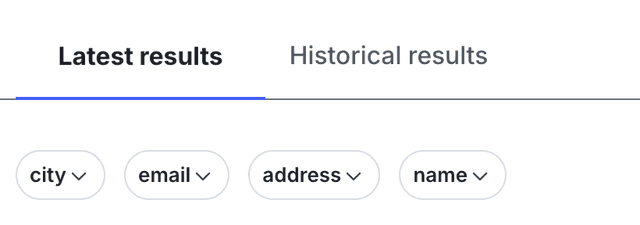
- Scroll down to the primary metric section to view the probability to beat control or p-value for all attributes, and for the attribute you selected.
Private attributes and contexts with the anonymous property set to true are not available for data slicing. Private attributes and anonymous context attributes do not appear in the "Attribute filters" menus.
Configure your SDK: Context configuration