Managing sessions
Read time: 2 minutes
Last edited: Oct 02, 2024
Overview
This topic explains how session duration settings work in LaunchDarkly, and how to configure them based on your security policies. Session duration specifies how long an account member stays logged in to their account without visiting LaunchDarkly.
LaunchDarkly offers administrators a set of controls to manage how long account members stay logged in to their account, and how often they need to re-authenticate. You can also reset sessions for everyone in your organization, forcing them to re-authenticate the next time they access LaunchDarkly.
Configure session length
Session timeout controls are in the Security tab, in the "Session configuration" section.
To change session length:
- Click the gear icon in the left sidenav to view Organization settings.
- Click Security and scroll to the "Session configuration" section:
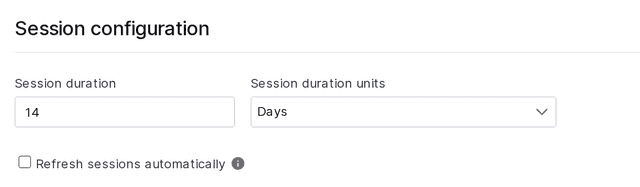
- In the Session duration fields, enter a number and choose a unit for the session length.
- (Optional) Check the Refresh sessions automatically checkbox to reset the session start time every time an account member accesses LaunchDarkly.
- Click Save.
Revoke all sessions
You can force all the members of an organization to re-authenticate at once from the Security tab.
To revoke all sessions:
- Click the gear icon in the left sidenav to view Organization settings.
- Click Security and scroll to the "Session configuration" section.
- Click Revoke all sessions.
If you revoke all sessions for your organization's account members, your session will also be revoked. You will log out and have to re-authenticate.