GitHub OAuth
Read time: 1 minute
Last edited: Oct 02, 2024
Overview
This topic explains how to configure GitHub OAuth for LaunchDarkly.
To sign in using GitHub OAuth, click the Continue with GitHub button on the LaunchDarkly sign in page.
To create an account using GitHub OAuth:
- On the LaunchDarkly sign in page, click the Continue with GitHub button on the LaunchDarkly sign in page:
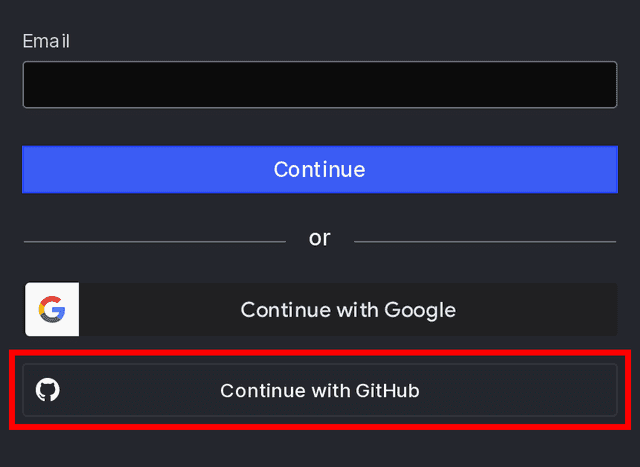
- On the GitHub authorization page, click Authorize LaunchDarkly.
- The LaunchDarkly "Complete profile" screen appears. Enter the First name and Last name to use within LaunchDarkly.
- Confirm or update your Work email. By default this is the primary email address in your GitHub account. You can update it to any verified email address in your GitHub account. You cannot use an email address that is already associated with a LaunchDarkly account.
- Enter your Organization.
- Click Sign up.
- In your work email account, find the email titled "Verify your LaunchDarkly account" and click Verify email.
After an account member creates their account, LaunchDarkly will add them to the correct LaunchDarkly organization using domain matching. If your organization does not have domain matching enabled, completing the sign up form will create a new account with a 14-day trial.