Bitbucket Pipelines
Read time: 2 minutes
Last edited: Jul 12, 2024
The Bitbucket Pipelines integration is available to customers on a Foundation or Enterprise plan. To learn more, read about our pricing. To upgrade your plan, contact Sales.
Overview
This topic explains how to create and enable feature flags using Bitbucket Pipelines.
The LaunchDarkly integration lets you insert feature flag actions directly into your Pipeline's continuous delivery flow. Bitbucket Pipelines is a continuous delivery platform that lets your team build, test, and deploy from Bitbucket. It exists within Bitbucket, giving you end-to-end visibility from coding to deployment.
We provide two scripts you can add to your pipelines:
- Create feature flags in your Pipelines build: This lets you create feature flags within a specified project. The feature flag will be created in all environments for that project.
- Enable a feature flag in your Pipelines build: This lets you turn on a specific feature flag for a specific environment within a project.
Prerequisites
To use the LaunchDarkly Bitbucket Pipelines integration, you must meet the following prerequisites:
- A Bitbucket account
- Bitbucket Pipelines installed on your Bitbucket account
Create feature flags in your Pipelines build
You can configure a Bitbucket Pipeline step to create a set of feature flags in LaunchDarkly as part of your build process.
To set up your Bitbucket Pipeline with LaunchDarkly:
- Copy the
create-launchdarkly-flags.shshell script from our Bitbucket repository. - Add
create-launchdarkly-flags.shto your Pipelines build configuration. - Add two environment variables to your Pipelines settings:
LAUNCHDARKLY_ACCESS_TOKEN: Copy your API access token from the Authorizations tab within Account settings.LAUNCHDARKLY_PROJECT_KEY: Copy your project key from your LaunchDarkly Projects tab within Account settings.
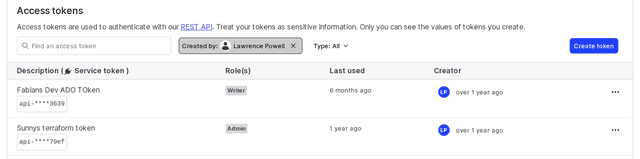
Be careful to use the LaunchDarkly project key in the Bitbucket Pipelines settings, not the environment key. To learn how to find your project key, read Project keys.
- Add an
ld-flags.conffile to your repository and declare flags in it.
When your Pipelines build runs, any feature flags you declare in this file is also created in LaunchDarkly.
Enable a feature flag in your Pipelines build
You can configure a Pipeline step that enables an existing feature flag in an environment as part of your build.
To enable feature flags with Bitbucket Pipelines:
- Copy the
enable-launchdarkly-flags.shshell script from our Bitbucket repository. - Add
enable-launchdarkly-flags.shto your Pipelines build configuration. - Add these environment variables to your Pipelines settings:
LAUNCHDARKLY_ACCESS_TOKEN: Copy your API access token from the Authorization tab.LAUNCHDARKLY_PROJECT_KEY: To learn how to find your project key, read Project keys.LAUNCHDARKLY_ENVIRONMENT_KEY: Copy your environment key from your LaunchDarkly Projects tab.LAUNCHDARKLY_FLAG_KEY: Enter the key for the feature flag you wish to enable.