Enabling enhanced support
Read time: 2 minutes
Last edited: May 01, 2024
Overview
This topic explains how to enable and disable enhanced support in LaunchDarkly. Enhanced support allows us to view your account as a read-only member. This makes it easier for us to investigate issues in your LaunchDarkly account and help resolve them.
Enabling enhanced support helps us troubleshoot issues such as:
- Unexpected behavior on your Feature flags list
- Understanding events on the Live events page
- Missing contexts from your Contexts list
- Missing flag updates
You must have an Admin role to enable enhanced support. You can disable enhanced support at any time.
Enable enhanced support
You can enable enhanced support at any time. We may ask you to follow this procedure when you contact us for help.
To enable enhanced support:
- Click the gear icon in the left sidenav to view Organization settings.
- Click Security and scroll to the "Enable enhanced support" section.
- Check Enable enhanced support.
- Choose the duration for the enhanced support:
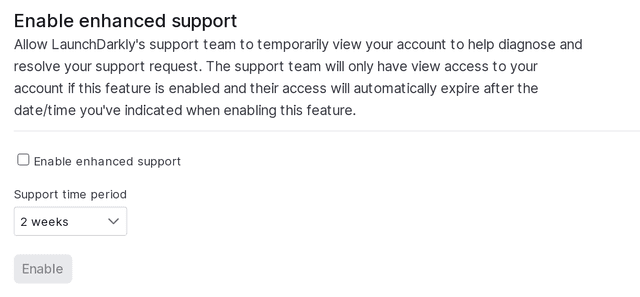
- Click Enable.
Enhanced support is now enabled, and will automatically expire after the duration you chose.
Disabling enhanced support
You can manually disable enhanced support before the expiration date you chose.
To manually disable enhanced support:
- Click the gear icon in the left sidenav to view Organization settings.
- Click Security and scroll to the "Enable enhanced support" section.
- Click Disable enhanced support.
Enhanced support is now disabled.